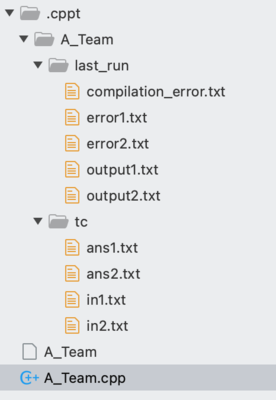Introduction
CPPT is a cross platform command line tool to automate your competitive programming workflow without cluttering your workspace with testcase data.
Problem
There already exist various choices for command line tools in the competitive programming ecosystem like cpb and cf tool, which could help you automate various repetitive tasks and make competitive programming more efficient and fun. The problem with these tools is they follow the "Flat File Structure" philosophy in which your source code and testcase files are kept in the same folder to improve the speed of manipulating (creating, updating, deleting) them. This approach causes a mess making it hard to navigate between source code files. As changes in testcase are rare, saving a few seconds is manipulating them might not be worth it.
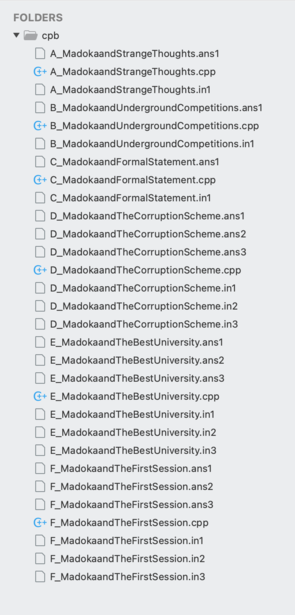
Solution
CPPT hides all the data required to test your code inside a hidden subfolder (.cppt) so that your folder remains clean and you can focus on writing your source code instead while providing you with easy-to-use and fast testcase manipulation commands.
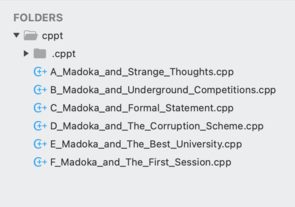
Getting Started
Supported Operating Systems
- Windows (both cmd and wsl)
- Linux
- MacOS
Supported Languages
- C++
- Java
- Python
Requirements
- Python version >= 3.6 and pip installed
- Competitive companion browser extension installed.
Installation
Use the following command to install the tool
$ pip install cppt
After the tool is installed, type the command
$ cppt
you should see the following help text.
Usage: cppt [OPTIONS] COMMAND [ARGS]...
Options:
-h, --help Show this message and exit.
Commands:
compile compile source code
config get location of config file or reset config file
create create a task
fetch retrieve testcase data from online judge
run run code against testcases
tc commands related to testcase data
test brute force testing
Folder structure
CPPT creates a hidden root folder (.cppt) in every directory where you use fetch or create commands to create tasks.
Every task you create has a dedicated subfolder that shares the same name as the task.
Each task folder consists of a tc folder and a last_run folder respectively.
The tc folder consists of all the input files (in{num}.txt) and all the intended output files (ans{num}.txt).
The last_run folder consists of all files generated in the last run like the standard output files (output{num}.txt), standard error files (error{num}.txt), and compilation_error.txt which consist of the compilation error text if any.
You can use the standard error (like cerr in c++) to print debugging info. It will be displayed separately and will not affect the testcase verdict (only standard output needs to match the intended output to get accepted).